It can be frustrating when you’re just heading out for a long run, and you realize your trusty Garmin isn’t working. Panic that you’ll have to run without your GPS, fear that it is truly beyond repair, and sadness that you may have just lost a good friend all run through your mind at once. Luckily, troubleshooting your Garmin isn’t too time consuming, and may save you from having to buy a whole new watch. This article is how to reset your Garmin. Here’s an article about your Garmin warranty.
Resetting Your Garmin
Depending on which Garmin you own, you might want to try a soft reset or a master reset of your Garmin. Both may be effective in getting your Garmin running smoothly again, and you back on the road.
Garmin Soft Reset
The Garmin Forerunner and Edge have been known to have trouble charging. You may have charged your watch overnight, only to realize it’s completely dead right before your morning run. When this happens, a soft reset is needed. No worries, a soft reset will not cause any user information to be lost.
The following soft reset instructions are for the Forerunner 310XT, 305, 205, 301, 201, 101, and the Edge 305 and 205.
To reset your Forerunner or Edge do the following:
- Connect device to computer (except on Forerunner 310XT)
- Press and hold the Mode and Lap/Reset for 10 seconds
- Release both buttons at the same time
- Once device begins to charge, power the device on
- When the device is powered on, update the device’s operating system using WebUpdater
- When device is updated, do not remove from charger until the display shows fully charged
Garmin Master Reset
If a soft reset didn’t do the trick, you can also try a master reset. A soft reset does not cause any user information to be lost. A master rest however, will cause your watch to reset back to factory default settings. All of your data and information will be lost, so make sure you are ok with that first.
Master Reset for Forerunner 305, 205, 301, 201 and 101
To perform the master reset:
- Start with device powered off. If the device will not power off, try doing a soft reset first.
- Press and hold Mode and Power
- Release the buttons once the “Do You Really Want To Erase All User Data?” message appears
- Select Yes
- The Forerunner will now be reset. Leave the device outside with a clear view of the sky for a minimum of 15 minutes to acquire satellite data.
- If the device is not receiving a satellite signal, perform an AutoLocate before performing a master reset
Master Reset for Forerunner 610, 210 or 110
To perform the master reset:
Power off watch (press and hold Light, Yes on prompt). If the Forerunner will not power down, press and hold Light until the watch powers off. This causes the watch to reboot itself.
- Press and hold Start/Stop and Lap/Reset
- Press and hold Light (three buttons should now be pressed in)
- After first beep, release Start/Stop
- After second beep, release Lap/Reset
- Release Light
- You will know your master reset was successful if your watch finishes powering up and goes to the setup wizard. Try the steps again if the setup wizard does not appear.
- Leave the device outside with a clear view of the sky for a minimum of 20 minutes to acquire satellite data once the reset and setup wizard are complete.
Resetting your watch can often fix many problems you may have with your Garmin watch. If the reset doesn’t work the first time, try resetting it a few times before giving up on it. If, in the end, your trusty Garmin is truly toast and you need to move on, there’s always the Garmin 620 and the Garmin Forerunner 610 Touchscreen GPS Watch,which many have been quite happy to upgrade to.
Your battery may also be a reason your watch isn’t working. Check out How many years will the battery in my Garmin Forerunner last? article if you think it’s a battery issue.
Leave a Reply Cancel reply